Logging On¶
Login Nodes¶
BlueCrystal Phase 4 has five standard login nodes and one that has the same GPU (Nvidia P100) as the GPU compute nodes. The standard nodes are accessed in a “round robin” fashion so which one you end up on is essentially random. Your home directory is the same on all the nodes.
The Login nodes are where you do compilation and submit your jobs from. Serious computation is done by submitting a job to the compute, GPU and high-mem nodes via the job scheduler, Slurm.
Note
You should use your UoB username and passwd to log on to BC 4.
From Linux or MacOS¶
Use the built-in ssh client. To connect to one of the main login nodes:
Note
Remember to replace username with you UoB username below.
ssh -X username@bc4login.acrc.bris.ac.uk
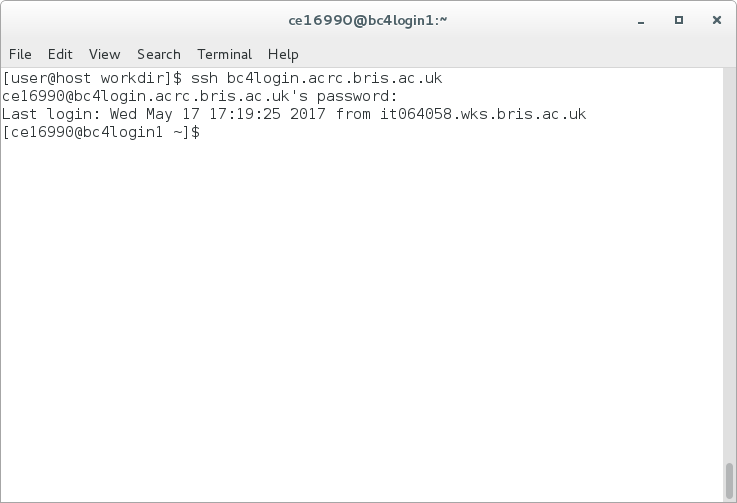
If you want to login in to the GPU login node, use:
ssh -X username@bc4gpulogin.acrc.bris.ac.uk
From Windows¶
To make an SSH connection from Windows clients use PuTTY. This should
already be installed on UoB computers.
Enter the host name as bc4login.acrc.bris.ac.uk and press Open.
Enter your username when prompted and then press enter.
Then enter your password (it will not print anything to the screen when you are typing your password, this is fine) and press enter.
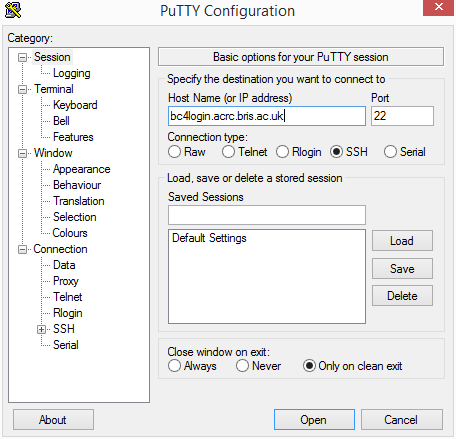
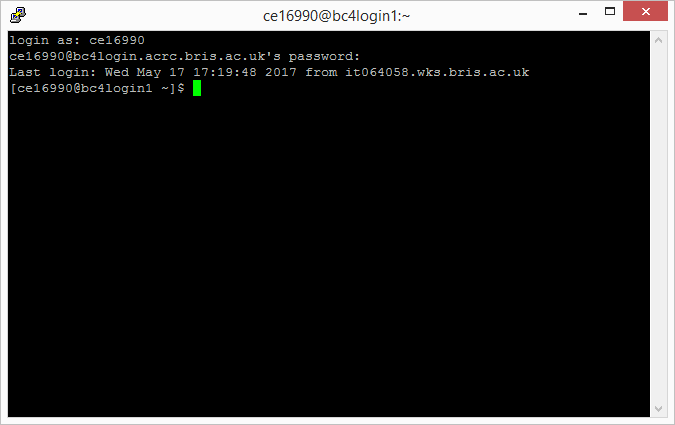
From Home or Outside of the University¶
For security reasons BlueCrystal systems are not accessible directly from the internet. To access BlueCrystal Phase 4 from outside the university use one of the three methods below.